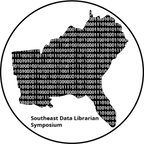OpenRefine Workshop Setup Instructions
Requirements:
This workshop is hands-on, for those participants who bring in and use their own laptops,
please see the following instructions to download and install OpenRefine.
If you want to download the data we will be using for the workshop, check the link at the bottom of this page.
Setup
We encourage participants to bring and use their own laptops.
To fully participate in this workshop,
you will need working copies of the software described below.
Please make sure to install everything and try opening it to make sure it works
before the start of the workshop. If you run into any problems,
please feel free to email the instructor.
This workshop will be using the software outlined in the install instructions below. Please see the section for your operating system for those directions.
Windows
Please go through all the installation steps below and make sure that you not only installed them, but start them up to make sure they're working. If you have any problems, don't hesitate to email the instructors to ask for help, or arrive early on the first day of the workshop to get help.
OpenRefine
OpenRefine (previously Google Refine) is a tool for data cleaning
that runs through a web browser, and any browser -
Safari, Firefox, Chrome, Explorer - should work fine.
You will need to download OpenRefine and install it,
and when you open it, it will run through the browser, but you don't need
an internet connection, and the data will all be stored on your computer.
- Go to the OpenRefine download page
- Click on Windows kit to download the install file
- To use it, unzip, and double-click on openrefine.exe (if you're having issues with openrefine.exe try refine.bat instead)
- OpenRefine will then open in your web browser.
- If it doesn't open automatically, open a web broswer after you've started the program and go to the URL
http://localhost:3333and you should see OpenRefine.
Mac
Please go through all the installation steps below and make sure that you not only installed them, but start them up to make sure they're working. If you have any problems, don't hesitate to email the instructors to ask for help, or arrive early on the first day of the workshop to get help.
OpenRefine
OpenRefine (previously Google Refine) is a tool for data cleaning
that runs through a web browser, and any browser -
Safari, Firefox, Chrome, Explorer - should work fine.
You will need to download Google Refine and install it,
and when you open it, it will run through the browser, but you don't need
an internet connection, and the data will all be stored on your computer.
- Go to the OpenRefine download page
- Click on Mac kit to download the install file
- Open the downloaded .dmg file
- Drag the icon in to the Applications folder
- Double click on the icon and Google Refine will then open in your web browser.
- If it doesn't open automatically, open a web broswer after you've started the program and go to the URL
http://localhost:3333and you should see OpenRefine.
Linux
Please go through all the installation steps below and make sure that you not only installed them, but start them up to make sure they're working. If you have any problems, don't hesitate to email the instructors to ask for help, or arrive early on the first day of the workshop to get help.
OpenRefine
OpenRefine (previously Google Refine) is a tool for data cleaning that runs
through a web browser, and any browser - Safari, Firefox, Chrome, Explorer -
should work fine. You will need to download Google Refine and install it, and
when you open it, it will run through the browser, but you don't need an
internet connection, and the data will all be stored on your computer.
- Go to the OpenRefine download page
- Click on Linux kit to download the install file
- Download and extract
- Type
./refinein your terminal and Google Refine will then open in your web browser. - If it doesn't open automatically, open a web broswer after you've started
the program and go to the URL
http://localhost:3333and you should see OpenRefine.
Download the Data File
You can download doaj-article-sample.xlsx, which is a xlsx file that should automatically download. You may need to right click or control click in order to save the file (NOTE: In Safari, right click and select download linked file; in Chrome and Firefox, right click and select save link as). Make a note of the location (i.e the folder, your desktop) to which you save the file.